Theme Editing & Tools
Edit the theme files mentioned here with a code editor. I recommend Visual Studio Code or Sublime Text. Don’t use TextEdit on Mac.
Once you finish, zip the theme files, and upload the final zip file to your Ghost website.
If editing the routes.yaml file, make sure to upload it after every change you make.
Table of Contents
Theme Installation
- Log in to your Ghost website admin (example.com/ghost).
- Click the settings icon ( ) at the bottom of the left-hand side.
- Go to Site > Theme and click Change theme.
- Click Upload theme and select the nubia.zip theme file.
- Once uploaded, click Activate.
Members / Subscriptions
Primal has different interface elements for membership feature.
- Login In and Subscribe buttons in the header
- Footer subscription form
- If the post is set to Members Only, a Call to Action section on the Post page to encourage visitors to subscribe
Remove Membership Components from the Theme
If you want to disable membership from your website, you can do the following from the website admin. After doing this, all the theme/website membership elements like header links and forms will be removed.
- Go to your Ghost admin Settings > Membership > Access > Subscription access
- Select Nobody
- Click Save
Remove Ghost Portal / The Bottom Right Button
This is the Ghost Portal button; you can disable it from the Ghost admin. More information at Portal Look and feel.
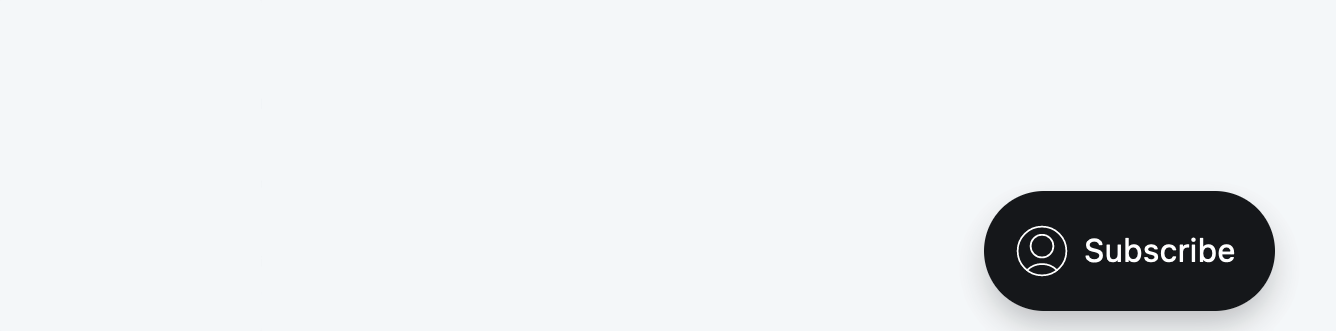
Membership Troubleshooting Tips
If for any reason the subscribe form does not work, or there is an error message, the following tips might help:
-
First, ensure you run the latest version of Ghost.
-
If you are self-hosting your website, make sure to set up the mail config. After doing that, restart your Ghost server.
-
The website config URL should match the URL used to access the website, as described in the Ghost docs.
Enter the URL you use to access your publication. If using
a subpath, enter the full path,
https://example.com/blog/. If using SSL,
always enter the URL with
https://..
If you still have an issue using Ghost Pro, please get in touch with the Ghost team. If you use any self-hosting provider, please get in touch with them for help.
There is nothing to do from the theme side. Also, you can try the original theme demo to double-check that everything is working fine.
For more information about Members, connecting Stripe, and setting the package price, check the official Ghost documentation.
Search
Primal uses the Custom Search
To enable search, you’ll need to create a new Content API Key. Follow these steps to create your Key.
Click the settings icon and Scroll down the ADVANCED section, click Integrationsthen + Add custom integration.
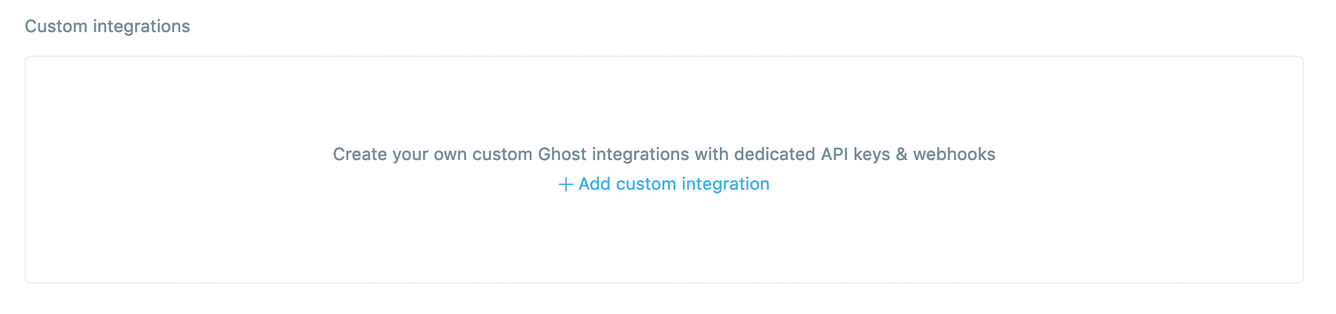
Give the new integration a name, “Search”, and click Create.
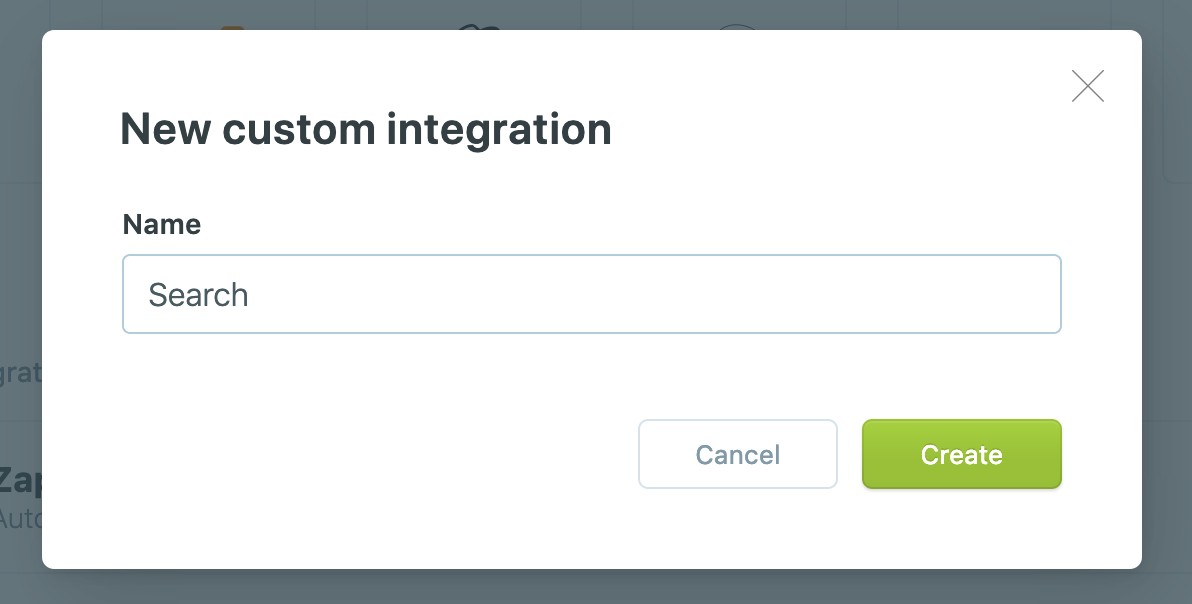
A new Content API Keywill be created. When you hover over it, a Copybutton will appear. Click the button to copy the key to the clipboard.

Next, go to the Ghost admin Code Injection page. Access it from admin Settings > Advanced > Code Injection.
After replacing the CONTENT_API_KEYvalue with your Content API Key, add the following code to the Site Header box:
It should look like this:
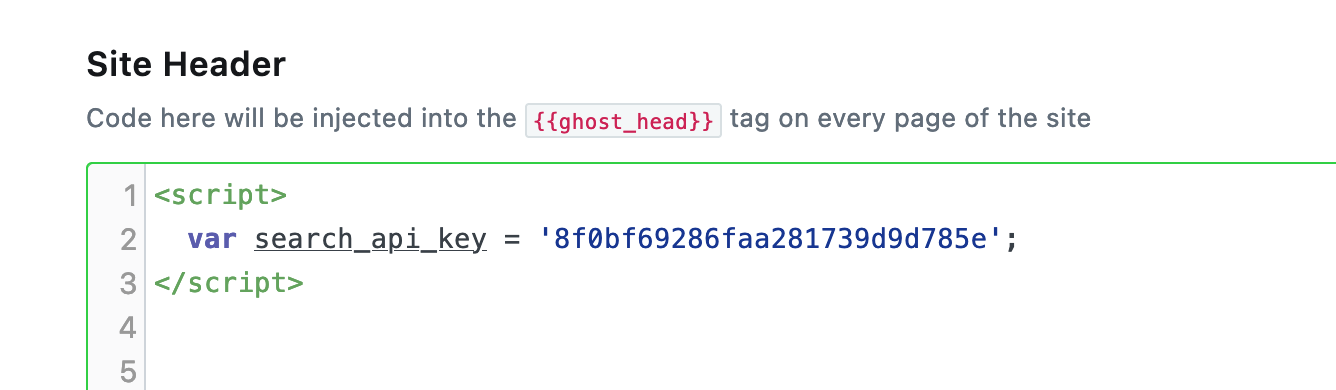
Click Save. That’s it. Go and test your search now.
The theme uses ghostHunter.
The search goes through the Post title and the content. It supports only Posts, not Pages.
Using another search tool
Use another tool like Google Search, Elasticsearch, or Algolia. I have not tried them out, but here are a few resources at Ghost.
Pages
Manage pages for Tags, Authors, and Contact from the Pages section of Ghost admin.
Blogs Page
Follow these steps to create the Blogs page:
- From the Ghost admin Pagessection, create a new page and give it a title, “Blogs”.
- From Page settings, select the Blogs template.
- Click Publish to publish the page
- To add the page to the navigation, please check the Navigation section above
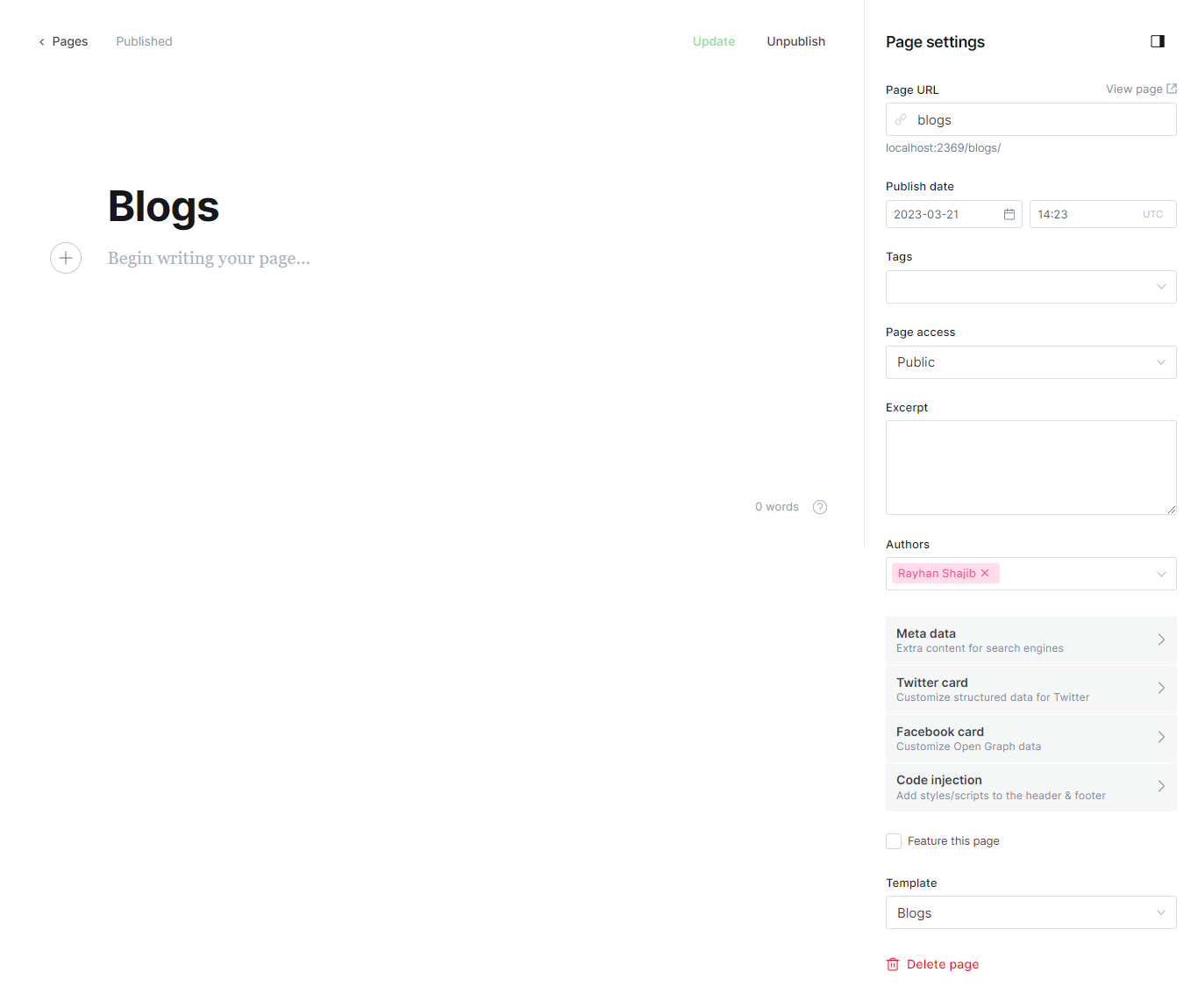
Contact Page
To create the Contact page:
- From the Ghost admin Pages section, Create a new Page and give it a title, like “Contact”.
- From Page settings, select the Contact template.
- Click Publish to publish the page.
- To add the page to the navigation, please check the Navigation section.
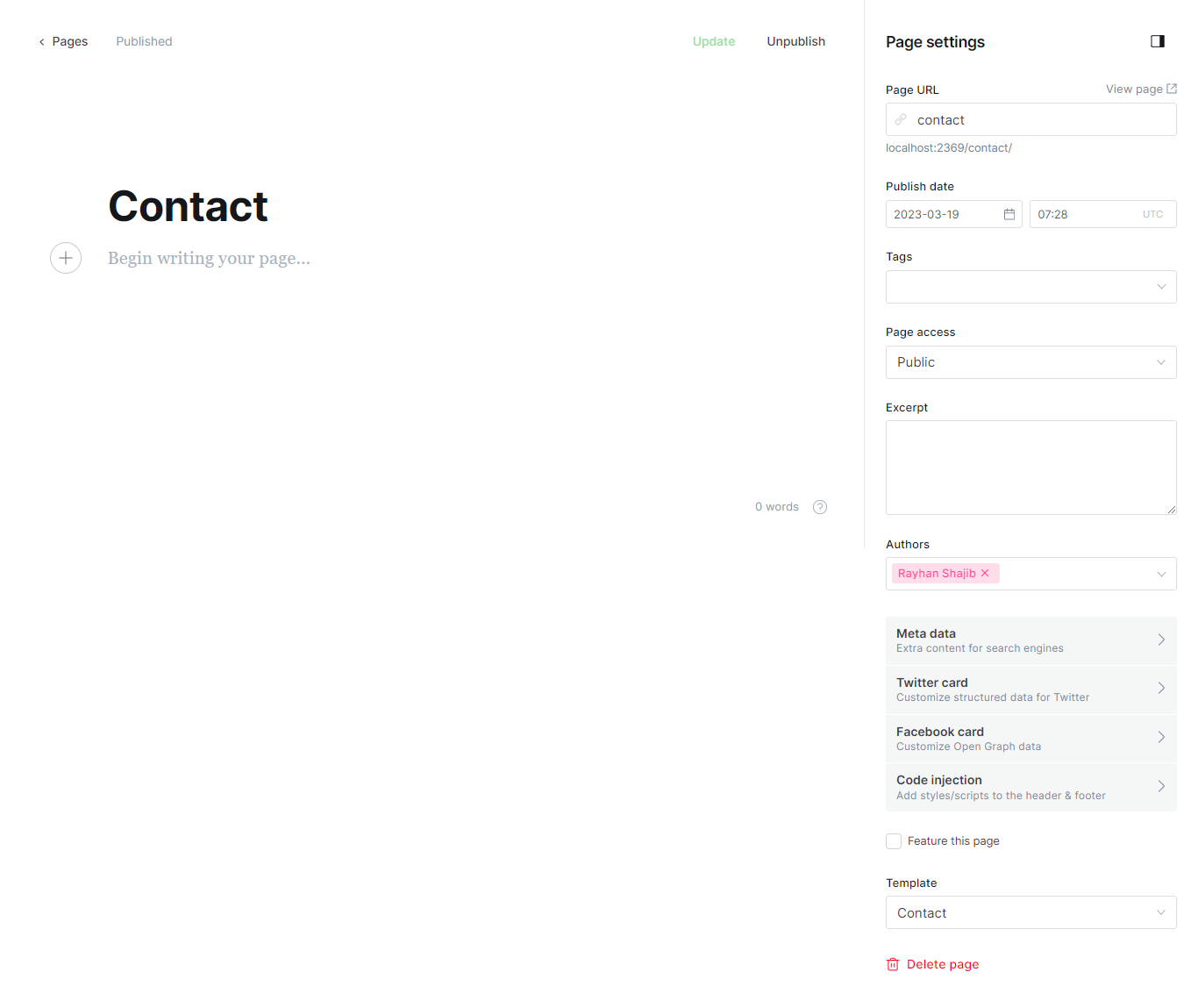
OR
- From the Ghost admin Pages section, Create a new Page and give it a title, like “Contact”.
- Add your content and the contact form code using Formspree as a service. Please check the code example below.
- Click Publish to publish the page.
- To add the page to the navigation, please check the Navigation section.
<form action="https://formspree.io/your@email.com" method="POST">
<input type="text" name="name" placeholder="Name">
<input type="email" name="_replyto" placeholder="Email">
<textarea name='message' placeholder="Message"></textarea>
<input class='g-btn' type="submit" value="Send">
</form>
For more information, check out How to Add a Contact Form to Your Ghost Blog.
Colors
In this section, you will learn about:
Accent Color
Change the Accent color from the admin Settings > Design > Brand > Accent color.
Primal use Accent color throughout the theme in button background, Ghost Portal button background quotes border, header navigation links hover, and content link color on hover.
Primal demo Accent color is:
b70038
Dark Mode
Go to your website admin Settings > Design > Site design > Site-wide and enable the Enable dark mode option.

Try to chanolorhe Accent color to match the dark mode style; set it to white for better color matching results.
Posts Per Page
You can control how many posts to display per page from the
theme
package.json
file. Open that file using a
code editor and change the
posts_per_page
value from 11 to a number.
"config": {
"posts_per_page": 11
}
The theme default value is set to
25
posts per page.
Once you finish, zip the theme files, and upload the final zip file to your Ghost website.
Update Favicon
You can change the favicon from the Ghost admin Settings > Design > Site design > Brand > Publication icon.
Effortless Multi-Language Support
Primal ships with many languages already. But if you’d like to add another one, you’ll be able to do that too.
Theme Translation
Primal supports Ghost i18n and comes with German, Spanish, French, Finnish, , Dutch and translation.
To use a language other than English, go to your Ghost admin Settings > General > PUBLICATION INFO and enter the ISO Code into the Publication Language field.
The following is a list of the available theme languages with the code to use.
-
defor Germany -
dufor Dutch -
enfor English -
esfor Spanish -
fifor Finnish -
frfor French
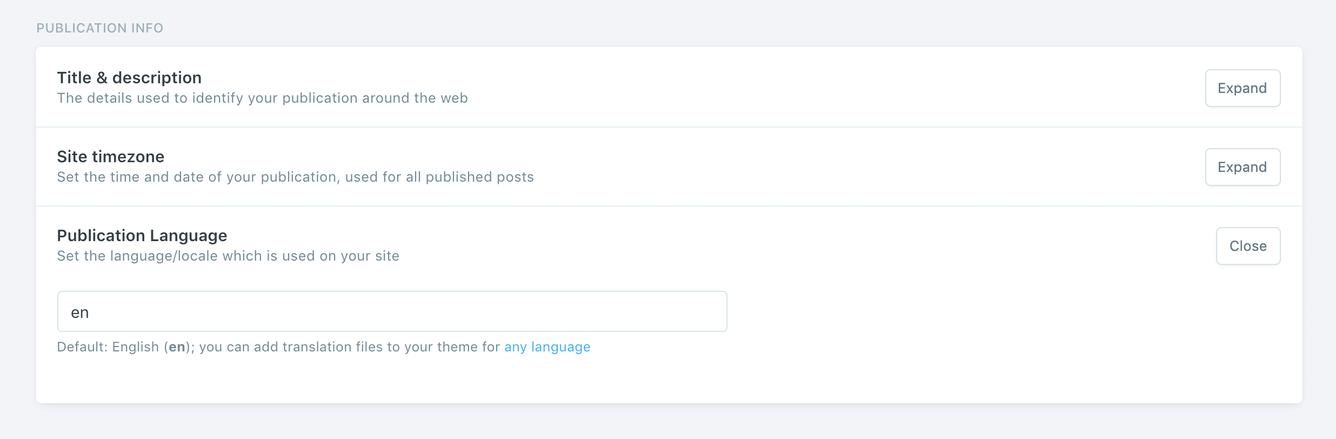
Add a New Language Translation
If the theme does not have a translation for your language, follow the following steps to add a new language translation.
-
Create a new file using a
code editor in the theme’s
locales folder with the
ISO Language
Codes
code. Foe example, if the new language is Japanese, the ISO
code will be
jaand the file name will beja.json. -
In the same locales folder, open the
en.jsonfile and copy its content into your new language file. - Start translating, as shown in the following Edit Translation section.
Once you finish, zip the theme files, and upload the final zip file to your Ghost website.
Now, go to your Ghost admin
Settings > General > PUBLICATION INFO and
enter your language ISO code into the
Publication Language field. For example,
ja.
Click Save settings.
You may want to restart Ghost or deactivate and activate the theme again to make the new changes effective.
Edit Translation
To improve or edit a translation in a specific available
language, you can open the language file using a
code editor in the
/locales/
theme folder:
|____locales
| |____de.json
| |____du.json
| |____en.json
| |____es.json
| |____fi.json
| |____fr.json
For example, the German translation file looks like this:
{
"Loading": "Beladung",
"More Posts": "Mehr Artikel",
"Recent Posts": "kürzliche Artikel",
"Featured Post": "Featured Artikel",
"Page Not Found": "Seite nicht gefunden",
"Comments": "Bemerkungen",
"You Might Be Interested In": "Sie könnten daran interessiert sein",
"Authors": "Autoren",
"Navigation": "Navigation",
"Newsletter": "Newsletter",
"Advertise": "Werben",
"Tags": "Stichworte",
"1 min read": "1 minuten gelesen",
"% min read": "% minuten gelesen",
"Published with {ghostLink} & {themeLink}": "Veröffentlicht mit {ghostLink} & {themeLink}",
"Share on Twitter": "Auf Twitter teilen",
"Share on Facebook": "Auf Facebook teilen",
"Share on LinkedIn": "Auf LinkedIn teilen",
"Share on Pinterest": "Auf Pinterest teilen",
"Share via Email": "Teilen Sie per E-Mail",
"Copy link": "Link kopieren",
"Link copied to clipboard": "Link in die Zwischenablage kopiert",
"Search": "Suche",
"Search {siteTitle}": "Suche {siteTitle}",
"Type to Search": "Tippe um zu suchen",
"Account": "Konto",
"Log In": "Einloggen",
"Subscribe": "Abonnieren",
"Your email": "Deine E-Mail-Adresse",
"Please check your inbox and click the link to complete the login.": "Bitte überprüfen Sie Ihren Posteingang und klicken Sie auf den Link, um die Anmeldung abzuschließen.",
"Please check your inbox and click the link to confirm your subscription.": "Bitte überprüfen Sie Ihren Posteingang und klicken Sie auf den Link, um Ihr Abonnement zu bestätigen.",
"Please enter a valid email address!": "Bitte geben Sie eine gültige E-Mail-Adresse ein!",
"An error occurred, please try again later.": "Ein Fehler ist aufgetreten. Bitte versuchen Sie es später erneut.",
"Already have an account?": "Hast du schon ein Konto?",
"Don't have an account yet?": "Sie haben noch keinen Account?",
"This post is for paying subscribers only": "Dieser Beitrag ist nur für zahlende Abonnenten",
"This post is for subscribers only": "Dieser Beitrag ist nur für Abonnenten",
"This post is for subscribers on the ": "Dieser Beitrag ist für Abonnenten der ",
"Upgrade your account": "Aktualisieren Sie Ihr Konto",
"Join the newsletter to receive the latest updates in your inbox.": "Treten Sie dem Newsletter bei, um die neuesten Updates in Ihrem Posteingang zu erhalten"
}
Each line consists of a left key ("More Posts") and a right value ("Mehr Artikel").
The key is plain English that exists in all translation files and should not be changed. You should change only the value.
If you have any suggestions to improve a current translation or add a new language, please contact me.
Portal Text & Translation
There is no way to change or translate the Portal text or other parts of the website like Comments and Search labels. It is also not possible to translate the newsletter emails your subscribers receive. These are core Ghost components and not part of the theme layer; we can’t control them.
I suggest reaching out to the Ghost team ( support@ghost.org ); so they might work on this issue or have a workaround.
Multiple Languages Support
The theme supports Ghost translations for different languages, which means if you set the site language to French, some parts of the theme will change to French, for example, button labels.
On the other hand, having multiple languages on one website is not supported out of the box in Ghost, so the theme is.
Code Injection
Another choice for customization is to use the Ghost Code Injection settings in Ghost admin.
For a CSS example, you can use the following code in the Site Header section to change the logo color and font size.
<style>
.c-logo__link {
color: #4550E5;
font-size: 32px;
}
</style>
Check out How to use Code Injection Ghost guide for more information.
Footer Copyright
You can update the footer copyright line information from the theme
partials/footer.hbs
file. Open and edit that file using a
code editor.
Zip Theme Files
You can compress it as a standard folder like any other folder on your computer. If you are on Mac, right-click on the theme folder to view the context menu. Then, click the Compress option.

Have any questions? Contact Us
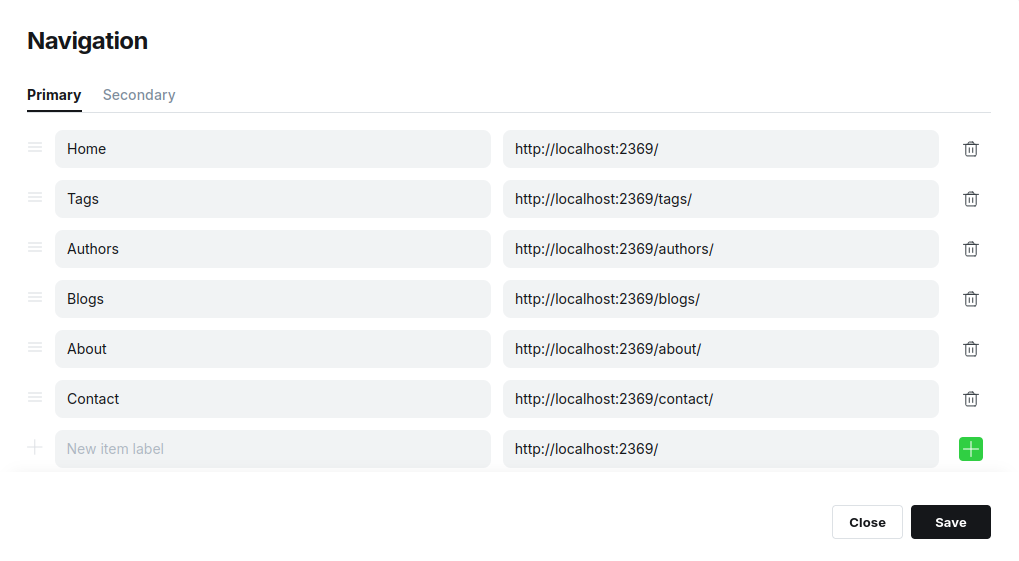

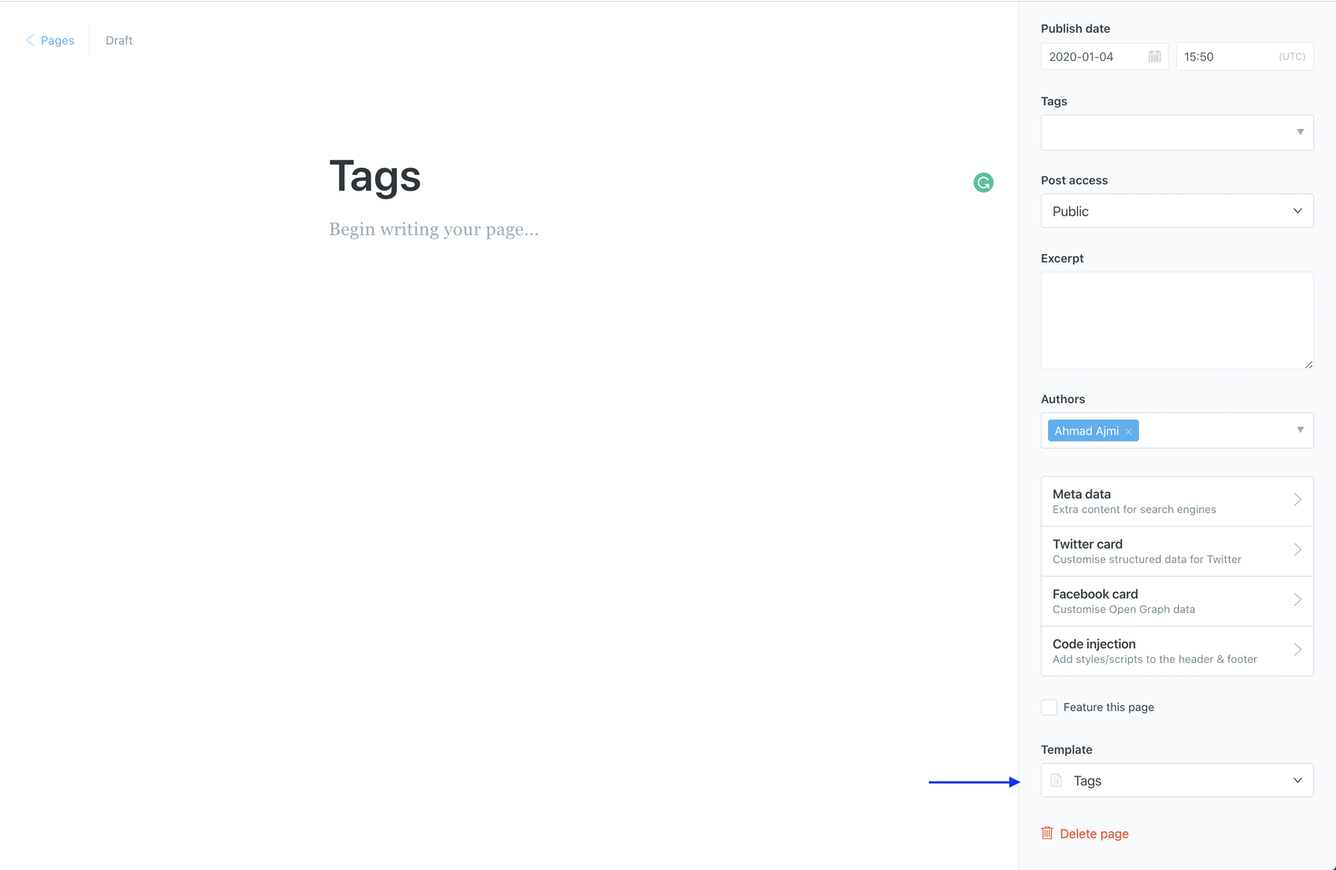
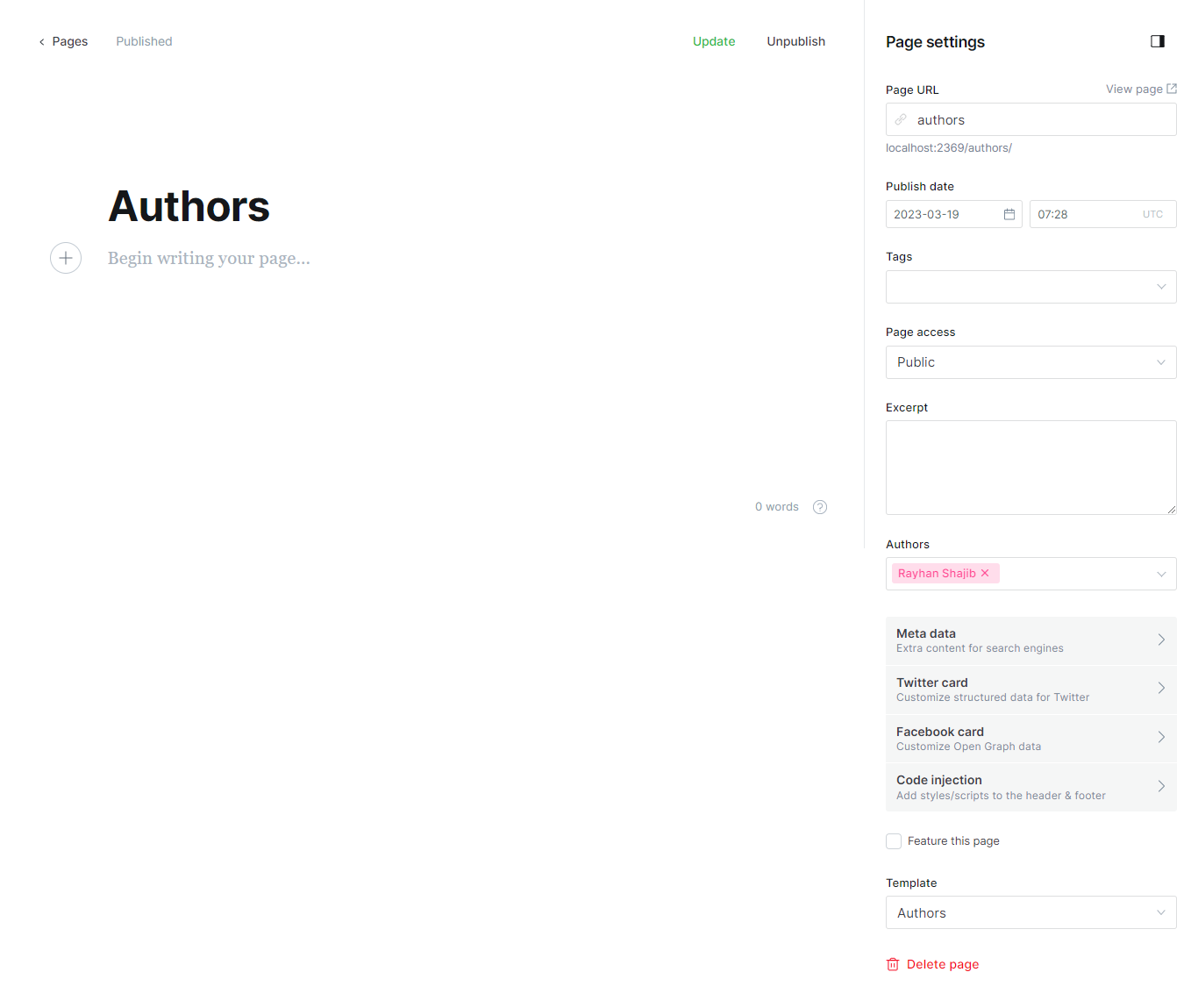
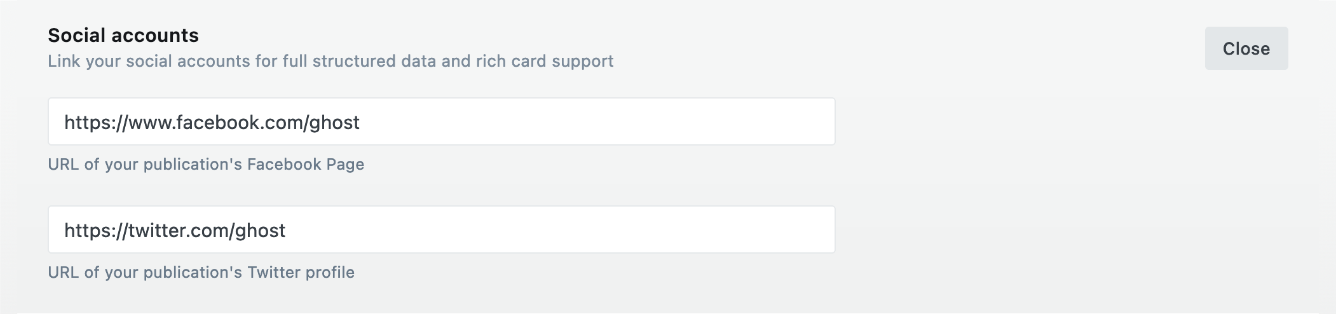
Disqus Comments
To enable Disqus as a comments system, open the
partials/disqus.hbstheme file using a code editor. Replace thePrimal-demosvalue with thedisqus_shortnamevariable to match your Disqus account shortname.So, if your Disqus shortname is
example, the final code above should be:Once you finish, zipthe theme files, and uploadthe final zip file to your Ghost website.
From the theme side, that’s all you need to set up Disqus. If you have any issues with comments not loading, make sure you have registered your website with Disqus (Step 1).
If you still have issues, check the Disqus troubleshooting guide.
Disable Disqus
To disable Disqus comments, copy and paste the following CSS code into the Ghost admin Code Injection Site Header.
Disable Disqus Recommendations/Ads
Checkout the Disqus Recommendations documentation.